Sometimes, when opening an existing Word document in doc or docx file format, you might encounter an error message like the one below and no matter what you try the document won't open.
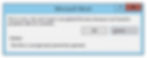
In certain cases, Word will also exit without letting you take any further action. In this case you have two options:
Open the document from a backup copy if you have one or
Try to open it in a different program other than Microsoft Word like WordPad or Google Docs which this post is going to be about
Follow these steps in order to open your corrupted document with Docs and then download it to open it normally with Microsoft Word:
First, launch Docs using Google's 9-dot square button:

You may also access Docs directly using the docs.google.com URL which will lead you to the same place.
Next, create a blank document by clicking on the colorful plus sign (leftmost):

Once inside the blank document, click on File->Open:

In the new window you need to upload the faulty document by going to the last tab "Upload" and navigate to the bad file by clicking on the "Browse" button:

Finally, the document should open with Docs and you can now proceed to download it as a Word document from the previous menu we used after creating a new document or you may use Google Docs to continue editing the file if desired:

You're done and may proceed now to edit the repaired Word document. Try to remove bad elements which could have caused this issue from the start like tables and web elements just to name a few.
This method can also work with corrupted Excel workbooks and PowerPoint presenations for which Google has you covered too with Google Sheets and Google Slides.